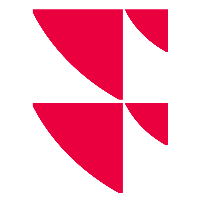Define cost schemes
When you configure your cost scheme for the first time, you can select the predefined Infront standard configuration or creating a completely "empty" cost scheme. To save effort, we recommend selecting the standard configuration here and then customising it individually.
To define cost schemes via the web interface of the Cost Service:
- On the "MiFID II - Cost Service" page, select the "Cost scheme" button.
- On the page that appears, you can manage your cost scheme. By default, the cost scheme has the following cost categories:
- Entry costs
- Running costs
- Exit costs
To edit a cost category, select it on the left side. On the level below (second column), you specify the necessary cost types for this category.
Click the "Add new cost type" icon to create new cost types, and then assign them to cost elements on the next level.

Below in the column with the cost elements of the selected cost types, you can remove this cost type including its costs elements from the category by clicking the "Delete" icon.
- To create a new cost element for a selected cost type, click the "Add cost element" icon.
- To define the cost element, first enter its name in the upper input field.
- From the drop-down below, select the corresponding calculator for the cost element. For more information, see Calculator for the cost elements.
- Specify whether this cost item is relevant for the performance and/or cash flow calculation. Enable or disable the respective symbol in front of "Performance" and "Cash flow".
This setting has an effect, for example, when transactions are entered in Infront Portfolio Manager in the "Trade value". - Finally, save the cost element by clicking the "Save" button.
To delete a selected cost element, click the "Delete" button in the "Edit cost element" column.