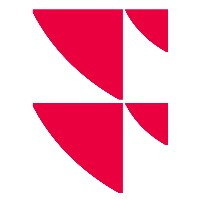How many instruments/fields can be linked via RTD() formula?
If you have an access to the Excel Add-in, you can export real-time data to Excel using the RTD() function.
There is no limitation on how many instruments or fields can be exported to Excel. However, performances can be affected by a heavy export. We recommend to avoid to export more than 10 000 RTD() formulas, unless you have a very powerful PC.
If you request over 3 000 instruments or fields, change the default value for the RTD throttle interval that is usually set to 5000 ms or more.
If you have a lot of calculation depending on RTD(), this limitation should be decreased and you should also increase the RTD throttle interval update frequency.
To set a higher throttle interval using the Excel object model:
- In Excel, go to the Visual Basic Editor by pressing <ALT>+<F11>.
- On the immediate window at the bottom of the display, type the following code (if the immediate window is not open, press <CRTL>+<G> to display the window).
Application.RTD.ThrottleInterval=0
- Make sure your cursor is on the line that you just typed and then press <ENTER>.
- To verify that it is set correctly, type this line of code on the immediate window:
? Application.RTD.ThrottleInterval
- Make sure your cursor is at the end of this line and then press <ENTER>. The window should display 0; then you know that your throttle interval is set correctly.
Interval limits
Interval recommended should be set at a minimum value of 1000ms and a maximum value of 10000ms.
Starting from v3.41.0 of Excel Add-in, all Excel Add-in functions will be impacted by those interval.
For more information, see how to adjust RTD interval throttle (external link) to change the Excel RTD() throttling.