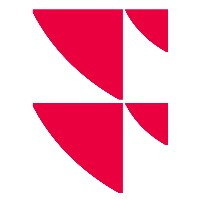How to select period or date with INFGET() function
INFGET() period picker
The period picker helps you select the correct option (reference date or period) for a given data field when building an Excel model.
To access the INFGET() period picker, right click on an Excel cell and select "Period Picker INFGET()" in the menu.
Depending on the field settled in the cell directly above or next to the active cell, reference periods or dates will be proposed and displayed in the drop-down list.
If no field is set, annual periods will be proposed by default.
If the field requests a reference date, the field picker opens directly the "reference date" tab.
Otherwise, annual periods will be proposed. To select interim periods, click on the correct tab.
When selected, click on "Apply". The period/date will be displayed in the Excel cell referred as "Target Cell" (here cell J6)
The period picker will then select (1)
- the cell on the right if the arrow is selected horizontally,
- the cell underneath if the arrow is selected vertically
and pursue with the field retrieved.
Simply click on the arrow to change the direction of the selection of the "Target Cell" before you click on "Apply".
Select "Apply and Close" to display the result in the active cell and the period picker will close.
Relative period / Relative date
Some periods or dates can be set relatively to another. The period picker "Relative Period/Date Parameters" (2) can help you with that.
For example, to set a date exactly to one week prior to the start day of the month you can use the "CMS" keyword for Current Month Start, and subtract one week: CMS-1W.
To do so, click on the arrow next to the "Relative Parameters" option, you will be able to choose the parameters to build your relative period / date.
Once done, the final date / period will be displayed above the "Apply" button. This relative date will then be selected to be written in the Target cell when clicking on "Apply", instead of the one selected in the drop-down list.
For relative period, only LASTY and CY periods can be built relatively.
For LASTY option, the relative year will depend on the company fiscal year end. The Period displayed above the "Apply" button could therefore be potentially different to the one set for the company selected in your model.