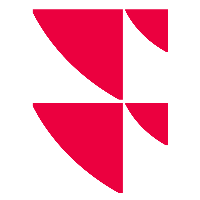Error when refreshing a model: "Excel can't open two workbooks with the same name..."
You may get the following error message when trying to refresh a workbook containing Infront functions.
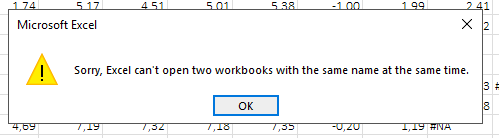
This message is due to a conflict between 2 versions of the Excel Add-in.
- In your Explorer window, type the following path: %appdata%\Microsoft\AddIns and search for the file "EfFull.xla". Delete the file.
- In your Explorer window, type the following path %appdata%\Infinancials 2.0\xla and delete the "EfFull.xla" file. If Windows can't find the folder, skip this step.
- In your Explorer window, type the following path %localappdata%\Infront Analytics\Xla and check that the file "EfFull.xla" is present. If the file is not present, you should reinstall theExcel Add-in.
Close Excel and run %localappdata%\Infront Analytics\tools\Clean_XL_Registry.vbs. You can run this command by hitting <Windows key>+<R>.
Close the Excel Add-in if still opened. Check in the task bar and also in the task manager to make sure no Excel instance remains opened.
Run the file %localappdata%\InfrontExcelEngine\InfrontExcelEngine.exe to launch manually the Infront Excel Engine.
Open your workbook and try to refresh it. If you still get an error message, please contact the support team.