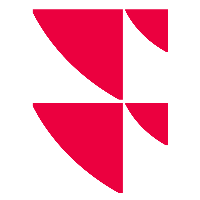How do I create a Time series from scratch?
To create a Time series from scratch, click the Time series button in the Infront ribbon. This will open the Time series wizard.

Instrument universe
In the first step of the wizard, define your universe of instruments selecting:
either a company set by using individual companies, a personal list (Browse My Lists), or the constituents of a market index (Browse Index Constituents)
or other instruments such as market indices, industry sectors indices, or currencies.
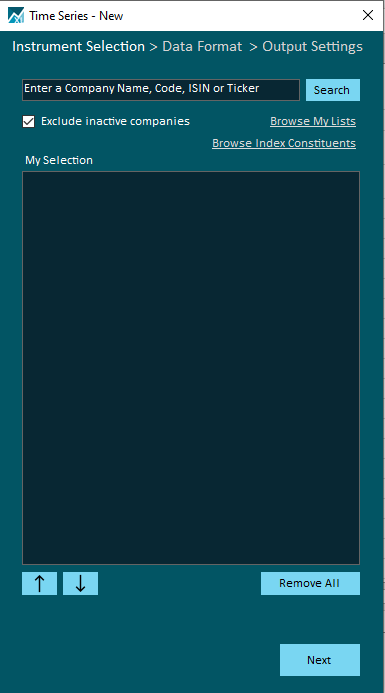
Click Next when your universe is defined.
Data type and period
In the second step of the wizard, define the type of data to import, the time period, and sampling frequency.
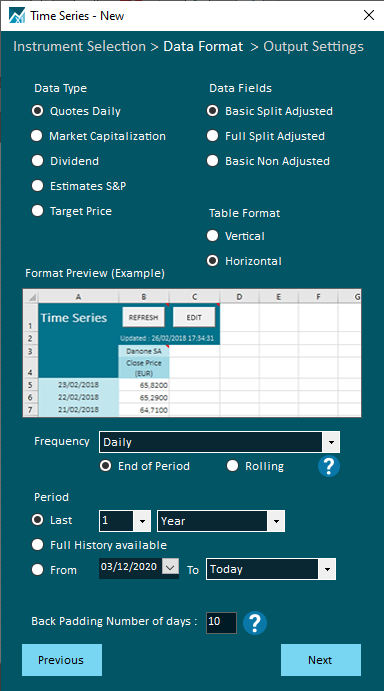
Frequency
You can choose to display the data:
daily / daily without weekend
weekly
monthly
quarterly
annually
The frequency can be applied depending on the selected period:
from the last calendar day = End of Period
from the last day of the selected period = Rolling
Period
You can select to retrieve an history of:
days
weeks
months
years
the full history available
from a specific date to
today (only on instruments)
yesterday
current year start
current month start
current week start
a specific date set via calendar
Backpadding
This parameter allows to display the last close price available within the number of days set in the backpadding option (set to 10 by default).
For example, if the frequency is set to "Daily", values for Saturdays & Sundays will be populated with Friday's values.
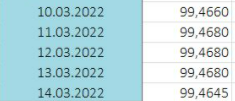
Once you have selected all data and options, click Next to proceed to the next step.
Output options
In the third step of the wizard, select your output options such as currency, data sorting, or table format.
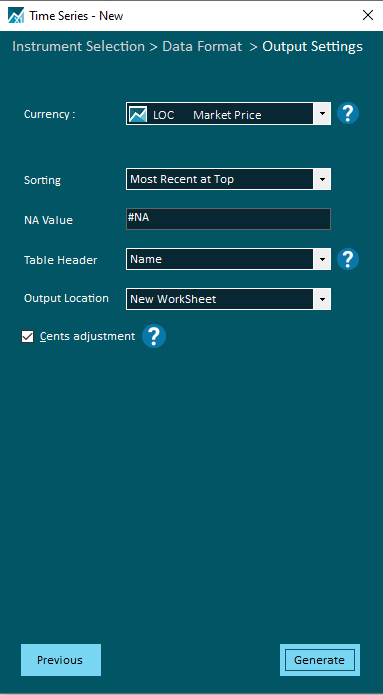
Click Generate to create your Time series.