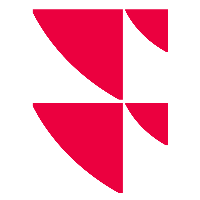Quick report using INFGET()
From the 27th of December 2021, FactSet source will be completely replaced and will be no longer available.
For any issue you may encounter, please refer to our recommendations and workaround. For more information about this process please follow our guidelines and information.
Quick report functionality will be deprecated end of 2021. This means the functionality will still be present for some time in the Excel Add-in but maintenance will stop.
The Quick Report will be replaced by QR INFGET().
QR INFGET() panel has been designed to help you build reports more easily than it was using the Quick report wizard.
Activate the option in the settings window
To enable the QR INFGET(), you need to select the option in the settings window.
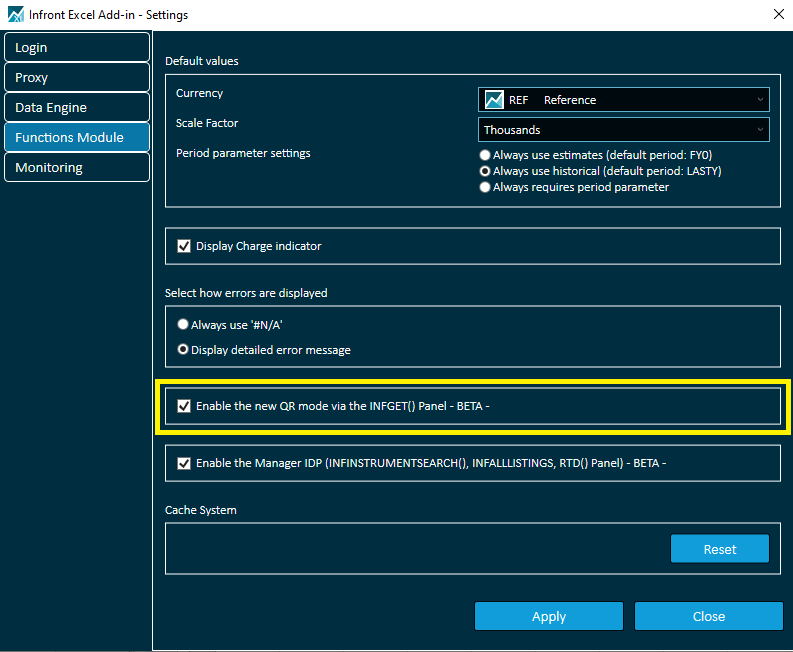
How to create a QR INFGET Table
To create a QR INFGET(), you need to first create a formula using INFGET() panel and select the Full table output format.
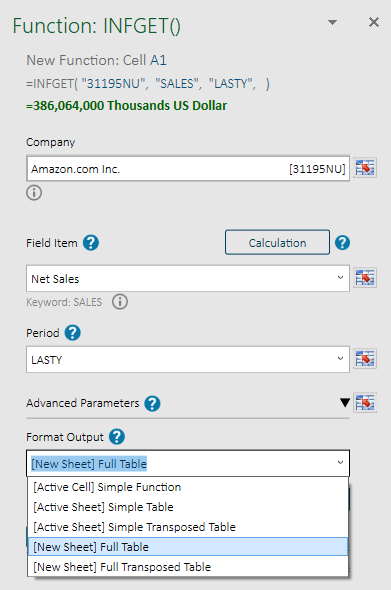
Once the new sheet is created and the formula and headers are written in Excel, the INFGET() panel will stay open and will allow you to select the next field and parameters to extend the model.
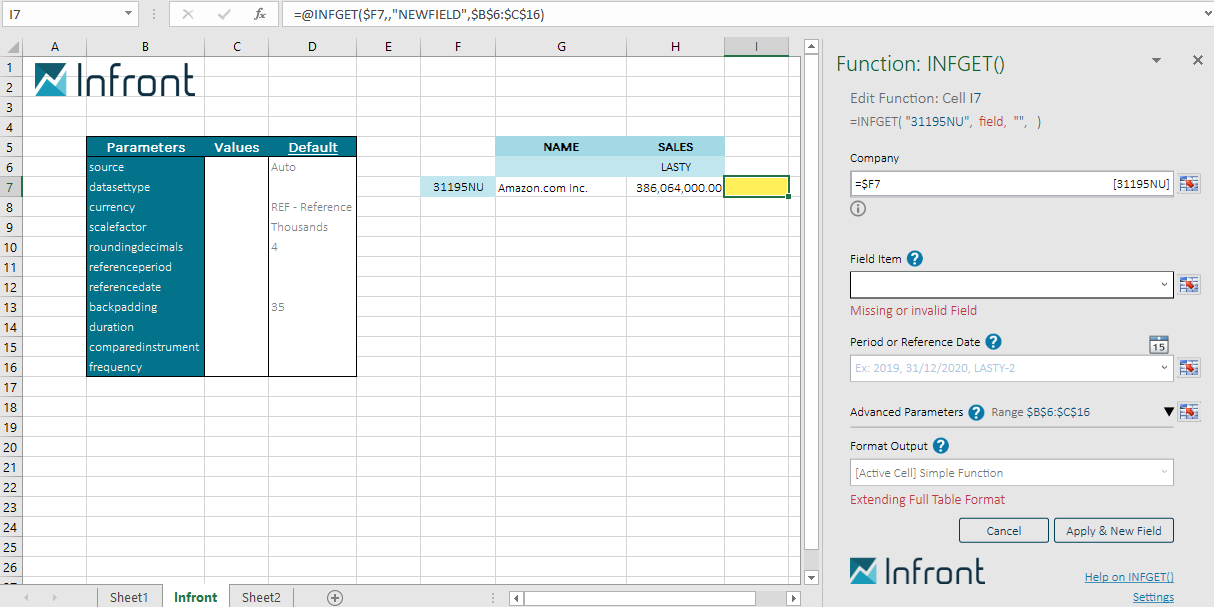
By clicking Apply & New field button, new INFGET() formulas will be added to your model. Once all fields are selected you can close the panel. You will just need to select the list you want to use to extend this model.
Select the cell underneath the first company code used to build the model (here click on F8).
Select List/portfolios in the Infront ribbon.
Select the type of list you want to download (user list, company peers...).
Choose the list to download selecting the corresponding name in the wizard.
Select the Download codes only option
Click on Download list
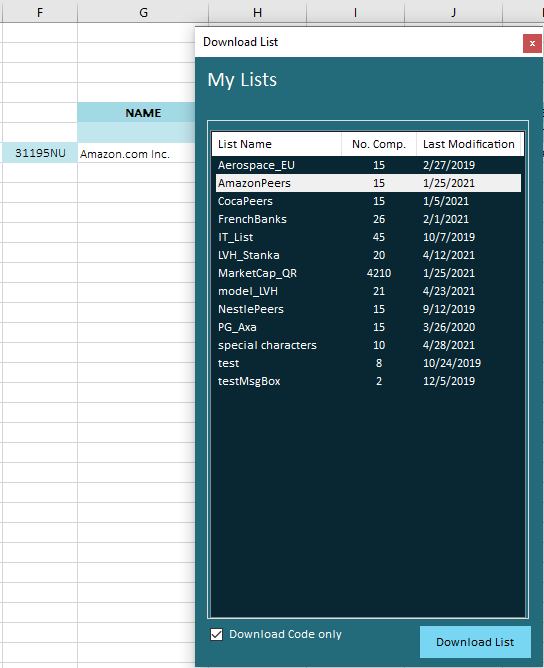
Once the company codes populated into the model, select all the formulas on the first line and drag down to update formulas to each companies.
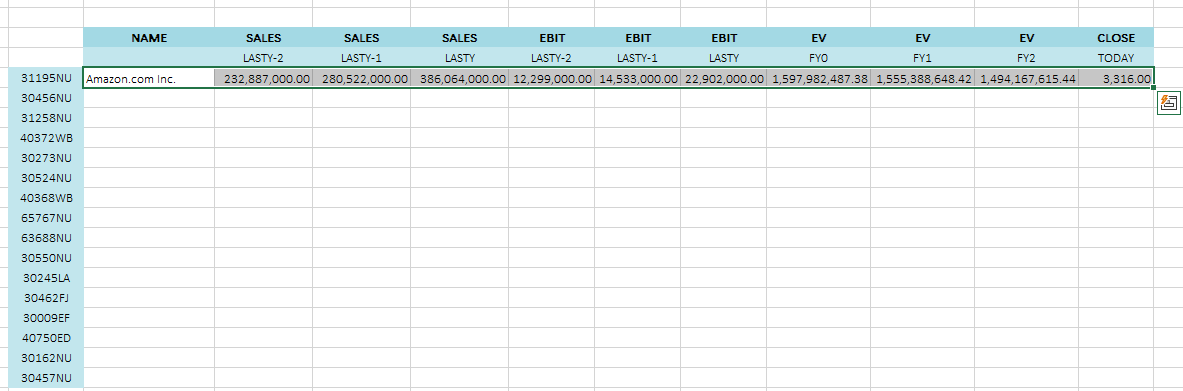
Updating your report will be much easier. Formulas will be updated each time you will open your model, and you could also select the Recalculate formula option in the Infront ribbon.