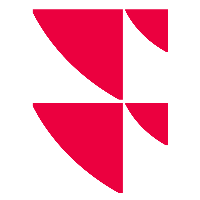RTD() functions do not pull any data
If your RTD() functions are not pulling any data (#N/A), when using the Infront RTD() functions for the first time, some of the reasons can be:
- You have just uninstalled a competitor's solution.
If the RTD() functions do not pull data, this generally means the uninstallation has not been completed correctly. Please uninstall and reinstall Excel. See details in section "How to repair Excel" below. - You are using non-standard Excel template files.
RTD() functions can work only with compatible Excel templates. - Your company has strict domain policies, requiring the Ontrade folder to be added to trusted locations (under Options / Trust Center / Trust Center Settings).
For more information, see the related article: What to do When Infront’s RTD Add-ins "Ontrade.Quotes" and "Ontrade.History" Stop Working (external link).
How to repair Excel
If you have used a competitor's solution earlier, the uninstallation may have not been complete, and may be interfering with the Excel Add-in.
A reinstall or repair of Excel often solves the problem.
- Click the "Start" button and open the "Control Panel".
- Click the "Uninstall a program" link under "Programs".
- Scroll down and highlight "Microsoft Office".
- Click the "Change" button and wait for a new window to open.
- Click to select the "Repair" option and click "Continue" to authorize your computer to repair Microsoft Excel to its default settings.
Add Ontrade as a “Trusted Source” under “Trusted Locations” in your Excel settings
This is a common Excel error not related to Infront Professional Terminal, but a known problem that can occur in Microsoft Excel. RTD links are Microsoft's own technology for real-time connections. The problem is connected to security settings in Excel.
Troubleshooting steps:
- Make sure that
ontrade.quotesis shown an active Add-In in Excel and not placed under "Disabled items". - If this is not the case, you can try to run a
RegserverCommand Prompt in Windows to restart the Microsoft Excel RTD links. - Make sure that you are running the latest version of Windows and that all updates are installed.
- If none of the above work, try to uninstall and then reinstall a complete new version of Microsoft Excel.
For more information, see What to do When Infront’s RTD Add-ins "Ontrade.Quotes" and "Ontrade.History" Stop Working.