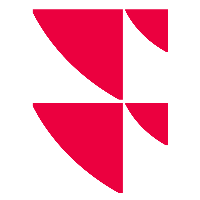Using company lists in Excel
With the Excel Add-in, you can either download in Excel the constituents of a list saved on the Infront Analytics web platform, or upload to the web a new list of companies from Excel.
Download list
To download the constituents of one or more lists in Excel:
Open a new Excel workbook.
Click the destination cell for the company table (upper-left corner).
Click Lists/Porfolios in the Infront ribbon and select the type of list you want to download in the menu (user list, index constituent, company peers, portfolio).
Choose the list to download selecting the corresponding name in the wizard.
Click Download List.
Upload list
To create a new personal list by uploading its constituents from Excel:
In an Excel workbook, create a column with your companies defined by company name/ISIN code/ticker.
Select all corresponding cells.
Click Quick lookup from selection in the right-click menu to convert the company identifiers to Company Codes.
Click Lists/Porfolios in the Infront ribbon and select Upload User List in the menu.
Enter your New List Name.
Click OK.