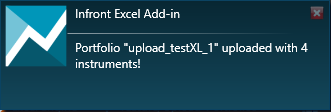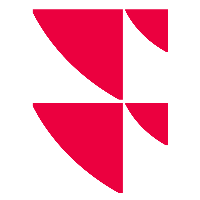Using Infront Professional Terminal Portfolios in Excel Add-In
With the Excel Add-in, you can either download in Excel the constituents of a portfolio created and saved on the IPT, or upload through the web a new portfolio of instruments from Excel.
Download a portfolio
To download the constituents of your portfolio in Excel:
Select Lists/Portfolios in the Excel Add-in ribbon.

Select Download Portfolio (BETA)
Choose the portfolio to download selecting the corresponding name.
You can either decide to download only the instrument codes of your list. For that, just check the “Download Code only” option before downloading the list.
Click Download Portfolio.
Your portfolio will be displayed on Excel with it's name, the currency set for the whole portfolio and the details of the instruments saved.
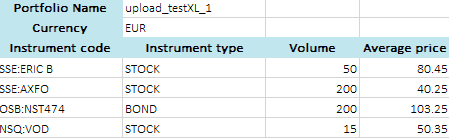
Upload a portfolio
Only Instruments positions are available yet. There will be an update of this option to integrate Cash and Others positions.
To create a new personal portfolio by uploading its constituents from Excel:
In an Excel workbook, you will need to recreate the header cells before listing the constituents.
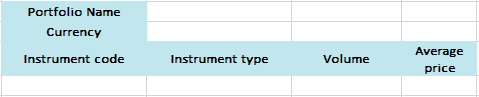
At least some information / header would be mandatory :
The portfolio’s name (header and value are mandatory).
The currency header is mandatory, the value is optional
The ticker of your instrument completed with the market value:
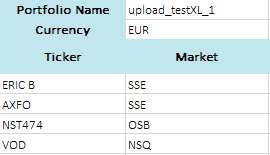
Or the instrument code:
Component supported:
Instrument
Instrument via instrument code or ticker
ISIN
Currency
Market (code)
Feed (number)
Instrument type
Position (linked to the instrument declared before)
Volume
Average price
Cash
Description
Currency
Value
Other
Description
Item type
Currency
Value
Compose your list with those elements. All the mandatory values have to be set (ticker and market / or instrument code). The others are optional. You can leave the value empty. In that case, volume and average price would be set as null (0.0).

Select all corresponding cells.
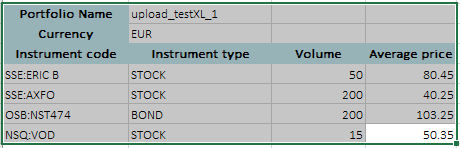
Click on Lists/Portfolios in the
ribbon.
Select Upload Portfolio (BETA).
The name and currency will be set with the values entered. You will have to choose a currency from the list otherwise.
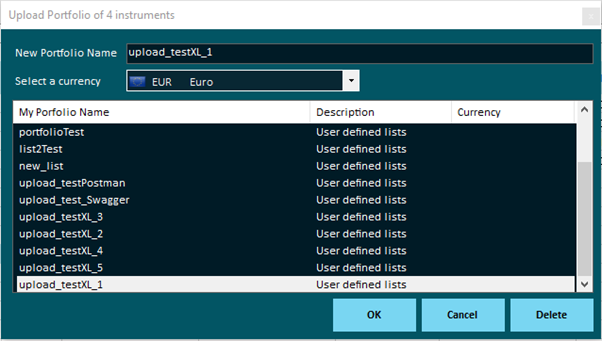
Click OK.
If the portfolio already exists, or the name is already used for another one, you will be given the choice to replace the former portfolio.
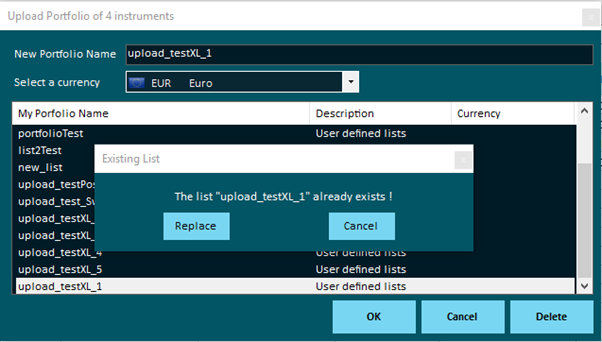
By clicking Replace, you will erase the previous portfolio by the new one.
You can also change the name directly into the form in case you want to keep both of the portfolios.
Once done you will get a notification.