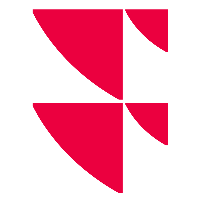Filter elements
In all areas of the module (for example, "Overview", "Price determination", "Market conformity check"), you will find filter elements in the upper area for filtering extensive lists and tables. Both drop-down list filters and free text filters are available here.
Example: Filter elements in the "Overview" area

In this example, the results list of the overview page is filtered by the "Market conformity check" process and the data package "02.08.2021 19:00:07".
In the drop-down list filters, you can immediately see the number of hits in this filter category by the number in brackets.
Above the list of results you can see the number of current filter results. In the example, the first page with 25 of a total of 180 hits:
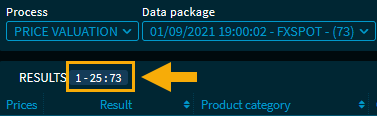
The number of filter results is also displayed in all process views and in the log.
The display of the results and also the outlier lists in the process areas are limited to a maximum of 1000 hits - if necessary, use the free text filter on the right to further refine the filtering. To do this, enter the corresponding exact search term in the search input field.
The display is automatically updated, the search begins when the third character is entered.
The free text filter on the right side of the filter area is supported by the following columns:
- ISIN
- Infront ID (vwd ID)
- Short name
- Client ID
- Trade ID for market conformity processes
- In process views: Error based on outlier type code
Set the error code here as defined, for example, "INVALID_QUOTATION_TYPE" or "CHECK_FAILED_MARKET_CONFORMITY"
If search terms have several components separated by spaces, only the first 3 components are taken into account in the search.
You can remove the characters entered in the input field of a free text filter with the appearing delete icon on the right edge of the input field.

In the respective processes and in the overview, the set filters and column widths as well as the current sorting of tables are retained even after an update (reload). However, if, for example, a data package no longer exists, all filters are reset. If another filter that was set does no longer exist in the new data, only this filter is reset in each case.
Reset filter

You can reset your filter selection to the default setting at any time by using the "Reset" icon.
The various filter options for the individual areas are described in detail in the respective sections.