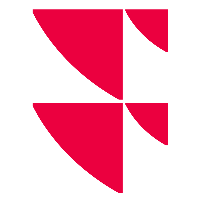Select columns (set tables)
You can show and hide columns by using the settings. To do this, follow these steps:
- Click the menu icon of the table, which you will find above a table on the right-hand side.

- In the menu that opens, click the "Settings" icon in the "Tools" area.
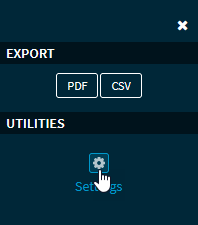
In the "Settings" dialogue window that appears, you can show and hide the columns.
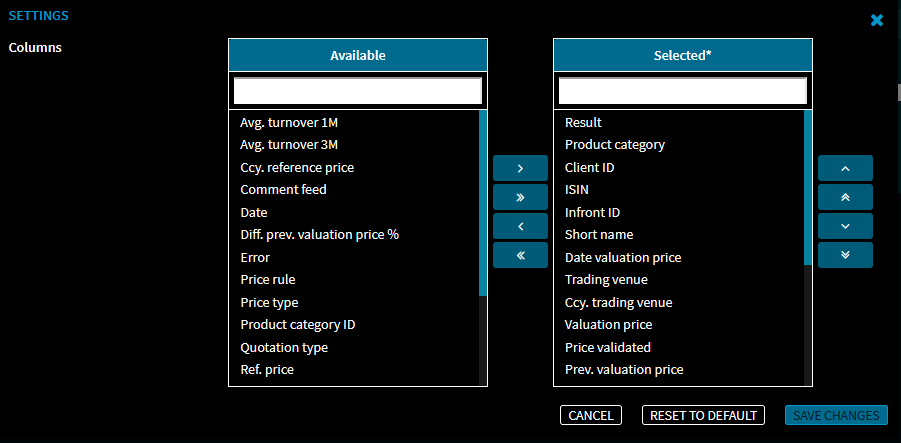
To show currently hidden columns, select them in the "Available" area and move them to the "Selected" area on the left by using the corresponding button.Detailed operating instructions for the (intuitive) column configuration can be found in the online help of the Infront Investment Manager in the chapter Show and hide widget columns via the settings.- If you want to undo your column configuration, click the "Reset to default" button.
- Click the "Save changes" button to close your changes.